The Text Editor makes it easy to create, save and edit messages that can be accessed in the “Send Text” or “Automated Communication” pages.
Use the Text Editor to create/edit scheduled texts and customize the automated text after a sale is completed.
For scheduled texts, click the blue Create Text button to open a blank template. You can add a message name, write the content, and send a test message. Find Merge Tag placeholders on the right side which are used to customize messages.
When you are satisfied with the text, click Save As to save a new template. Then, go to the Send Text page and click Choose Saved Text to send your new text!
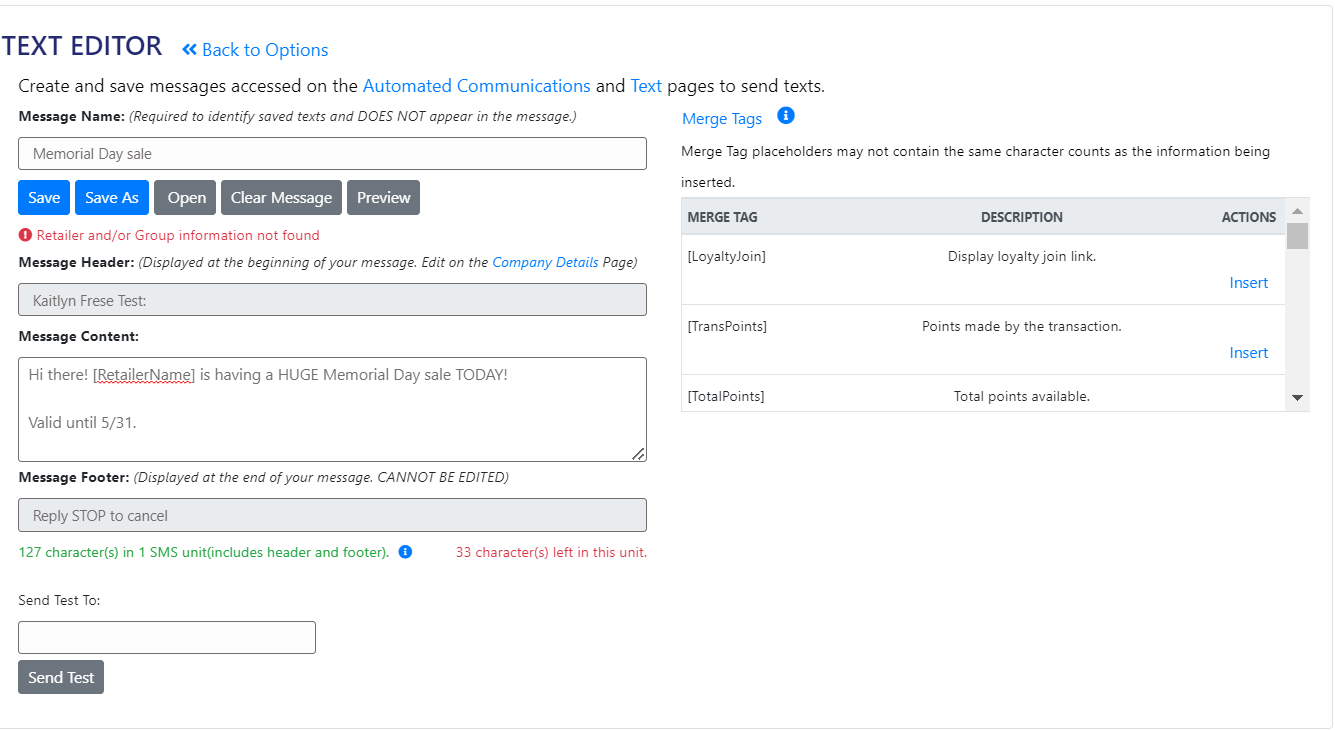
To customize the Automated New Customer Transaction Text, the process is the same. To access your customized text, go to the Automated Communications page and click the blue Load button and select your template.