The key to a successful rewards program are the rewards that you offer. IndigoCCR’s advanced yet easy to navigate interface makes creating rewards easy and enjoyable! In this post, we go over what a redemption is and how to create one. We also go over various features and limitations, such as offering rewards on certain days of the week, and how those can impact your business. We will also go over how to strategize with redemptions while working in conjunction with text/email marketing.
What is a redemption?
A redemption is a reward offered from a business’s loyalty program to participating customers to encourage repeat business and customer retention. According to a survey by NielsenIQ, researchers reported that 84% of consumers say they would be more likely to stick with a brand or business that offered a loyalty program. Clearly, there’s a strong connection between loyalty programs and recurring retention and revenue.
Merchants can use redemptions to reward customers based off visits, birthdays, points and special occasions! Not only are redemptions created for loyal customers with an extensive spend history, they are also used to attract new customers, incentivize enrollment and strengthen customer relationships.
IndigoCCR’s simple interface makes creating redemptions easy and enjoyable! You can set redemptions as dollar amounts, a percentage off a ticket or discounts on certain items. You can edit your program’s redemptions on your Mystore account through the Setup Dashboard or under the “Rewards” tab.
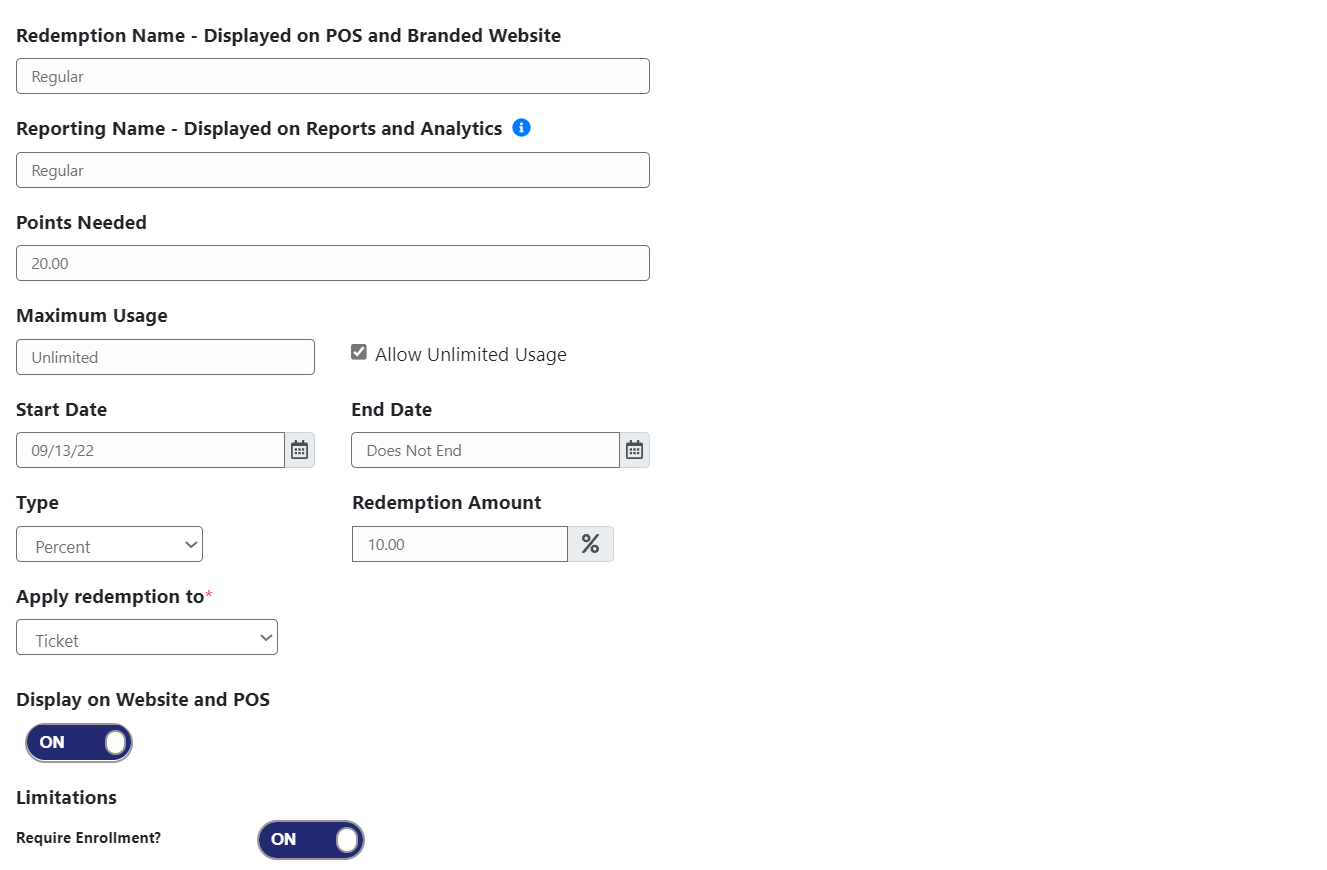
Where and how do I create a redemption?
You create redemptions on your Mystore account on your computer. Creating redemptions are a part of the Setup Dashboard that you complete during the implementation process, however you can create new ones or edit your current redemptions at any time!
You can access your redemptions through the Rewards tab or through the Setup Dashboard under the Admin tab in your Mystore account.
Once you’re in the Redemptions page, you can create a new redemption by simply clicking the blue +New button.
To edit a current redemption, click the pencil icon near a redemption under the ACTIONS column.